 |
| youtube-google-analytics-integration |
How to connect your YouTube channel to your Google Analytics account
What if you could track web analytics data associated with your YouTube account just like any other website? By connecting your Google Analytics and YouTube accounts, you can tap into a rich vein of data to get in-depth information about your channel's performance. As long you have a branded YouTube channel, it's easy to set up. Here's a quick walkthrough to get you started.
Quick note: You can integrate your YouTube account with an existing web property, but I recommend creating a new web property for two reasons: 1) YouTube visits will be added to your current web property's visitors, potentially skewing analysis; 2) if you track goals, conversions, or events, integrating your YouTube channel will water down these stats. In my mind, it's easier to combine data sources rather than having to separate them later.
Step 1: Create a web property in Google Analytics
Before connecting your YouTube in Google Analytics, you will need to create a web property for your YouTube channel. This will generate a tracking ID that will be used to integrate the two accounts.
- Sign in to your Google Analytics account.
- Navigate to the Admin section (located at the top right corner of the home page).
- From the management page, open the Property drop-down menu (the middle column).
- Click the Create new property option at the bottom of the menu.
- Fill out the appropriate fields.
- In the Website URL field, enter your YouTube channel's URL. (EG: http://www.youtube.com/user/ADIL1KHAN)
- Click the Get Tracking ID button.
- Copy the tracking ID that is displayed at the top of the page. It will look something like this:
 |
| connect-google-analytics-youtube |
Step 2: Enter the Google Analytics tracking ID into YouTube.
You will need to enter your Google Analytics tracking ID into your YouTube account in order to tell Google Analytics to monitor data associated with your YouTube channel.
- Sign in to your YouTube account.
- Navigate to the Account Settings page (accessible by clicking on your channel icon).
- From the Settings Overview page, click the View Additional Features link.
- From the Channel Settings section, select the Advanced option (menu is on the left side of the screen).
- Paste the Google Analytics Tracking ID into the appropriate field at the bottom of the page.
Note: This integration may take 24-48 hours to begin YouTube data will appear in your Google Analytics account.
 |
| connect-google-analytics-youtube-2 |
What type of data from your YouTube channel is tracked by Google Analytics?
The answer is that this integration yields almost the same level of data as you can get from analyzing your own website in Google Analytics. This integration allows you to track audience behaviours such as time on page, bounce rate, returning vs new visitors, frequency & recency, as well as demographic data like device and geography. For myself, the biggest benefit of this integration is the ability to see where my YouTube traffic is coming from under the Acquisition tab.
Using YouTube and Google Analytics on your dashboard
The limitation of this integration is that you won't retrieve detailed information about video views, interactions like votes, or the number of people subscribed to your YouTube channel. For this type of data, you will need to turn to YouTube Analytics. If you're interested in having each of these data sources live in one place, you can plug them into Klipfolio to create a visualization for your marketing dashboard. Here's the docs: Integrating with Google Analytics and Integrating with YouTube Analytics.
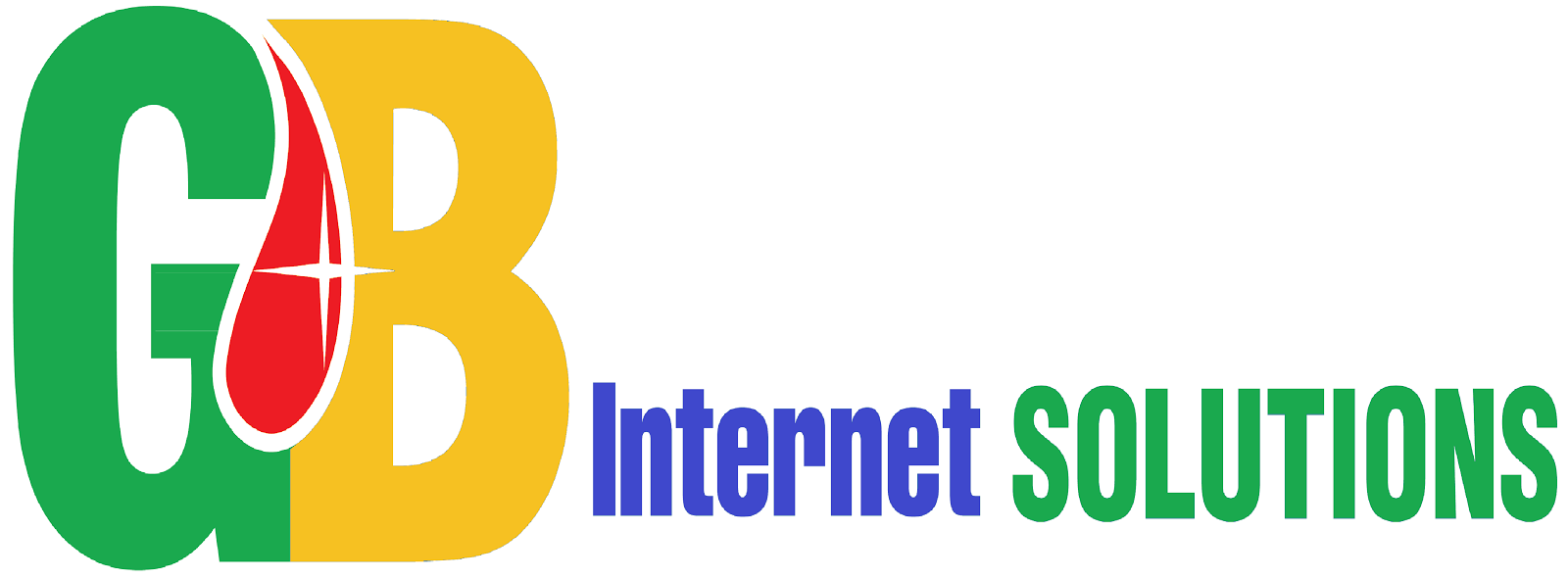




.png)
0 Comments For "How to connect your YouTube channel to your Google Analytics Aaccount"